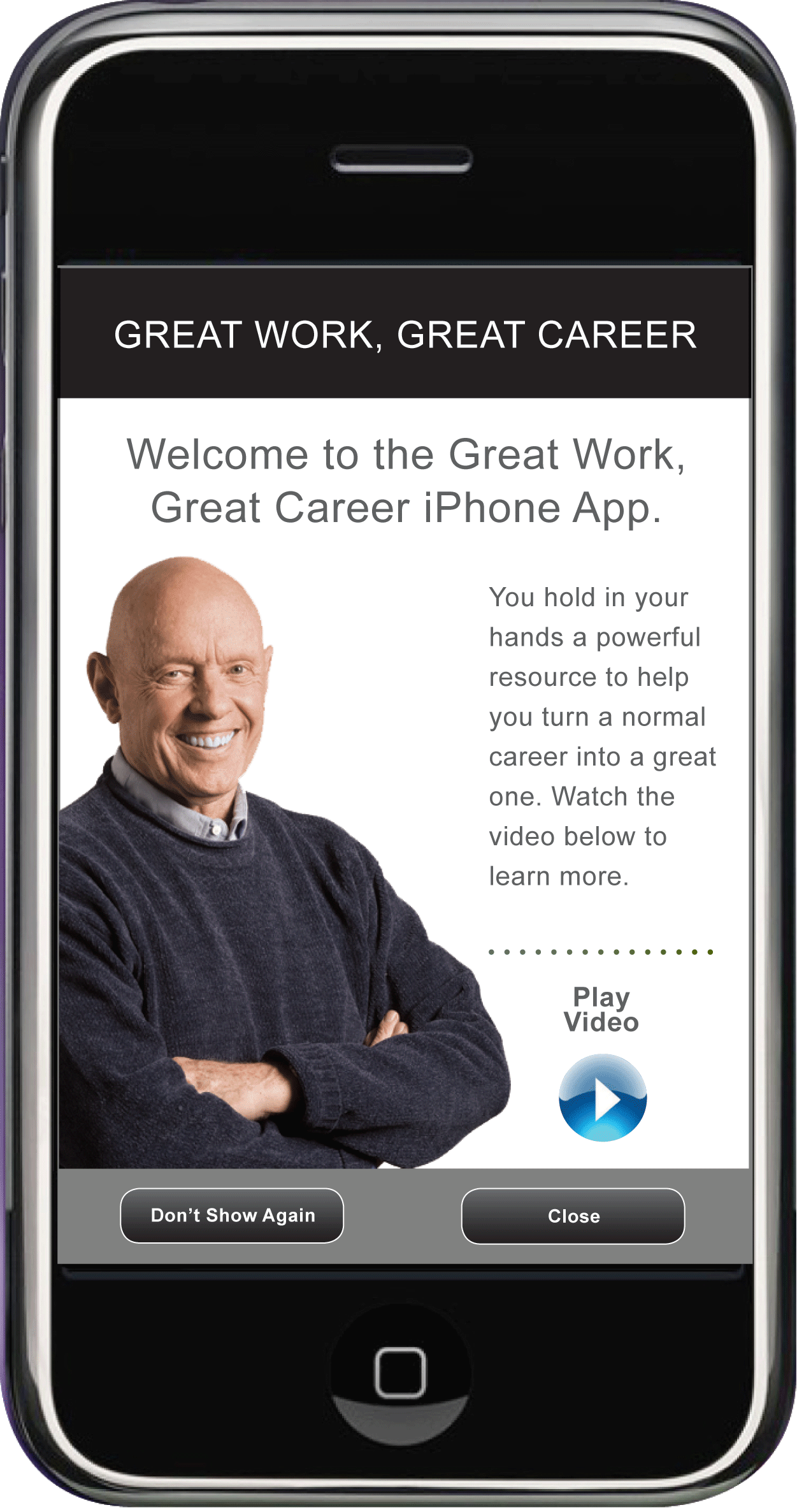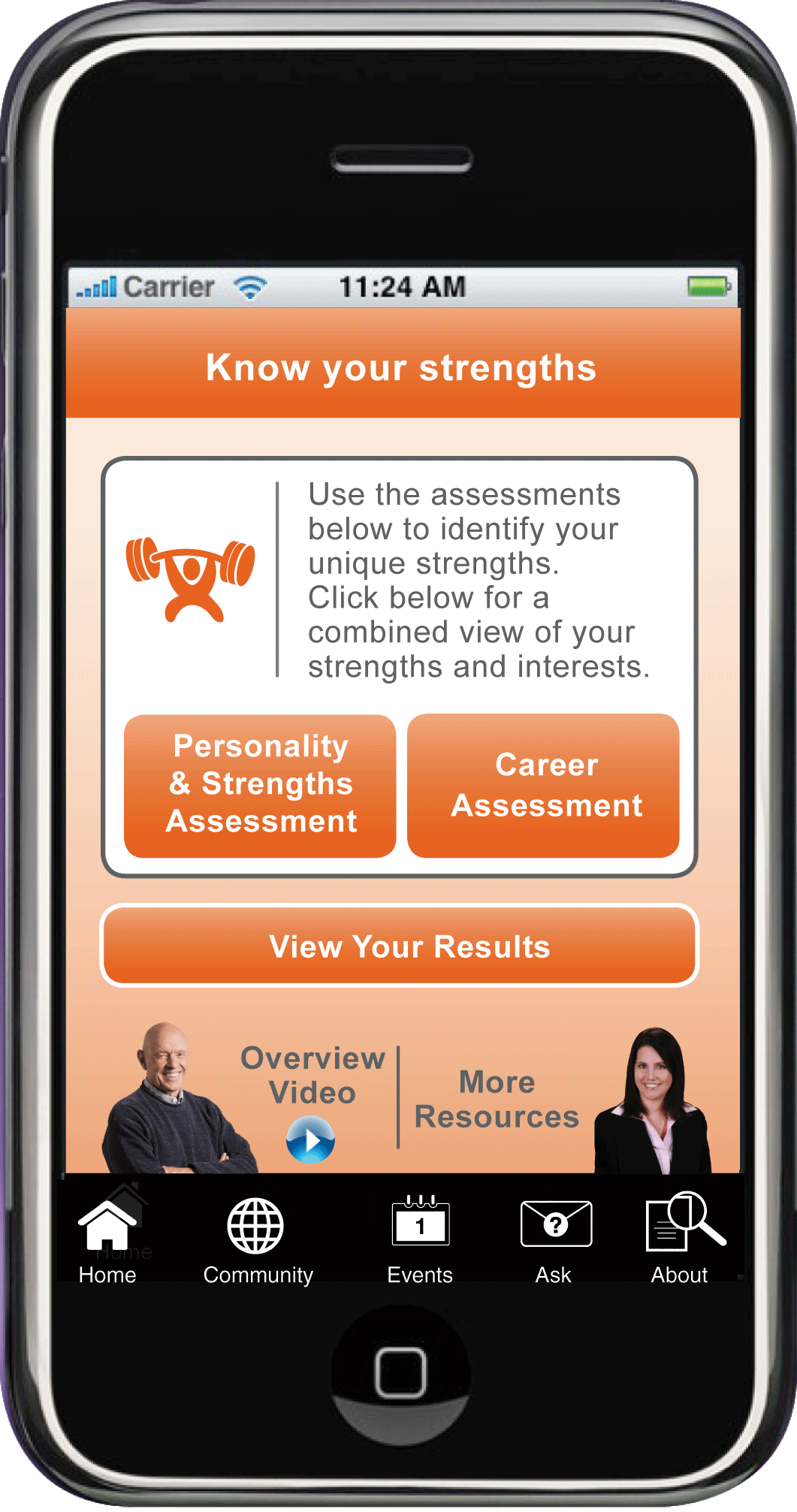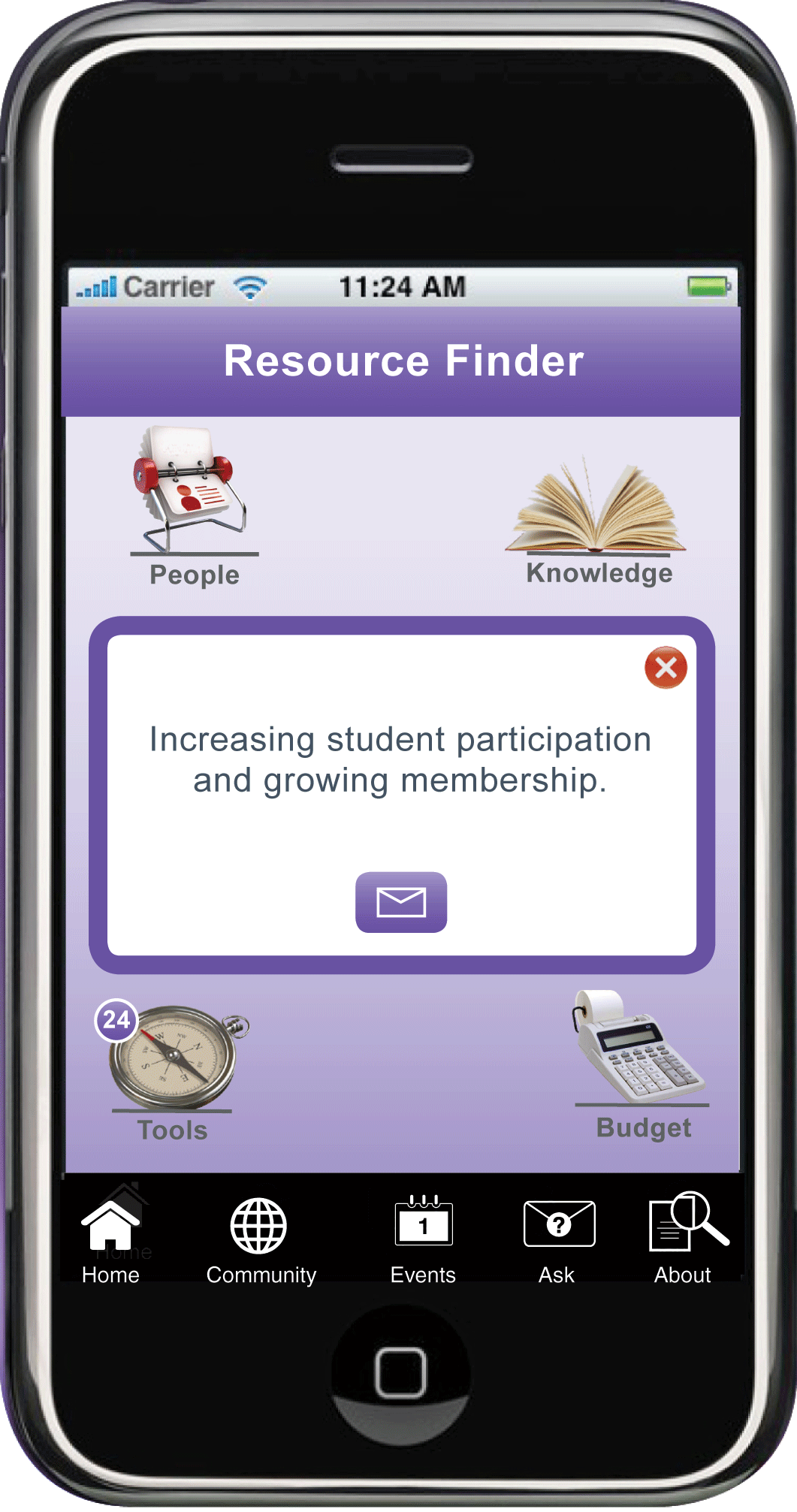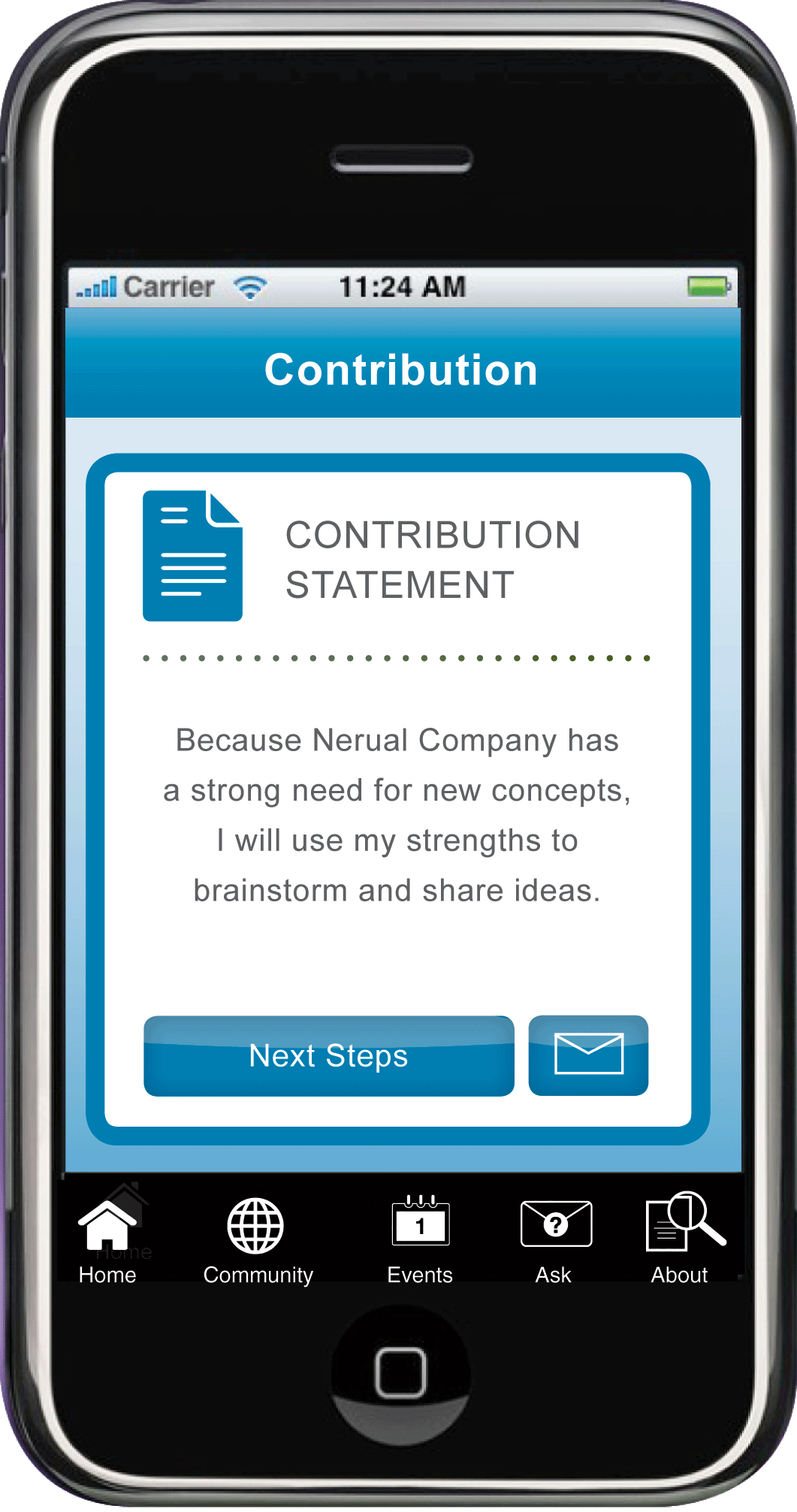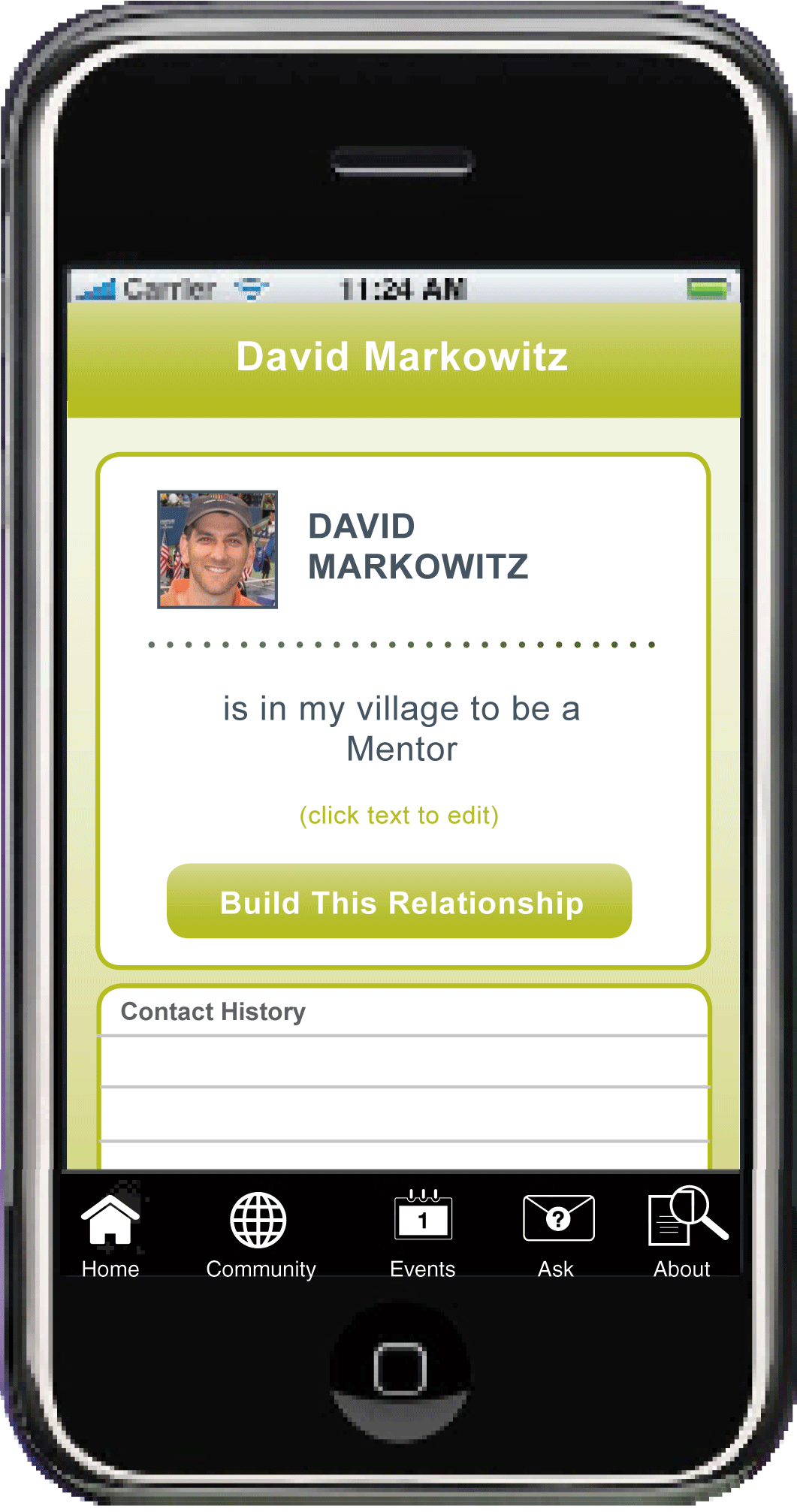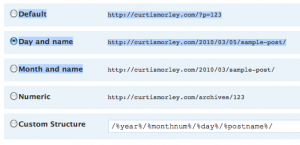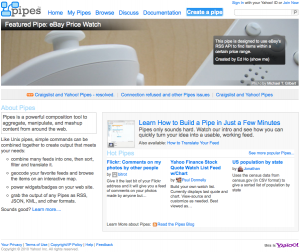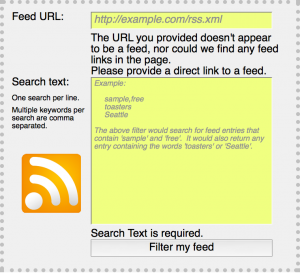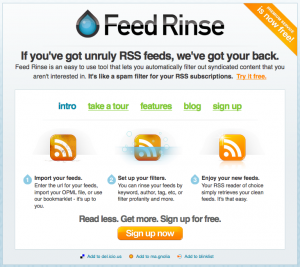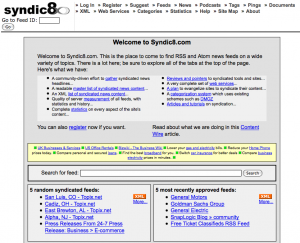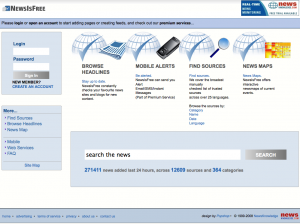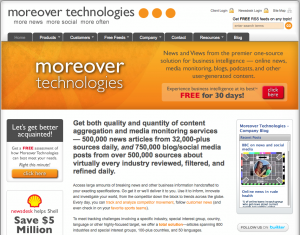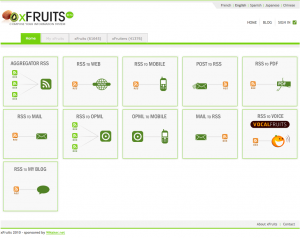AIR 3.5 and 3.6 SDK for mobile require TLF Text to be merged into code.
Because I just spent the last full day dealing with this issue (without finding an answer on any forum) I thought I would share this so that you don’t have to bang your head against the wall. You probably found this page because your mobile project worked in AIR 3.2 or AIR 3.4 but when you try to publish your iPhone app or Android app using AIR 3.5 or AIR 3.6 SDK it breaks.
This is the full error that I was getting when trying to publish from Flash CS6 using AIR 3.6:
Warning: Ignoring ‘secure’ attribute in policy file from http://fpdownload.adobe.com/pub/swz/crossdomain.xml. The ‘secure’ attribute is only permitted in HTTPS and socket policy files. See http://www.adobe.com/go/strict_policy_files for details.
TypeError: Error #1009: Cannot access a property or method of a null object reference. at startMeUp/firstRunAnim()[/Users/speedclimb/Documents/cjm/Flash/Mobile/MobileDev/STARTME/startMeUp.as:229] at startMeUp()[/Users/speedclimb/Documents/cjm/Flash/Mobile/MobileDev/STARTME/startMeUp.as:210]
Neither of these AS3 Warnings/ Errors make sense nor have any info to point you to a resolution. Don’t try and troubleshoot AS3 Error 1009 The problem is that Apple now requires that all of this is embedded. Adobe complied with the changes from Apple and because of this when creating a mobile app using AIR 3.5 SDK or AIR 3.6 SDK with TLF Text you must have the .swc “Merged into code”.
Solution:
In order to compile with AIR 3.5 or 3.6 SDK you have to do one of two things. You can change all of your TLF Text into “Classic” text. This works but is not ideal because then you lose all of the great formatting features of TLF Text. The better solution is that you change the “Default Linkage” in your ActionScript settings to “Merged into code”. Sounds complicated but it’s not. Go to File >> ActionScript Settings, when the dialog window pops up make sure you are on the “Library Path” tab and then change the drop down from “Runtime Shared Library” to “Merged into code”. Below is a screenshot showing how to solve this AIR 3.5+ SDK compiler issue. The important areas are highlighted in red.
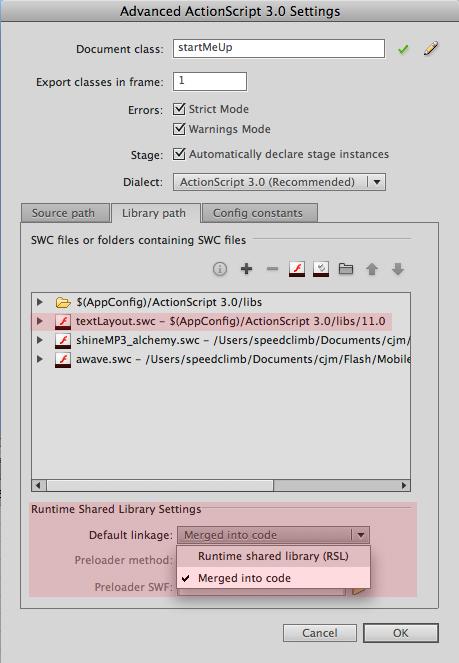
Change the Default linkage from “Runtime shared library (RSL)” to “Merged into code”
I hope this saves you 16 hours of brain damage trying to compile your code using AIR 3.5 or AIR 3.6 SDK.
As always Happy Flashing (for mobile)
Curtis J. Morley